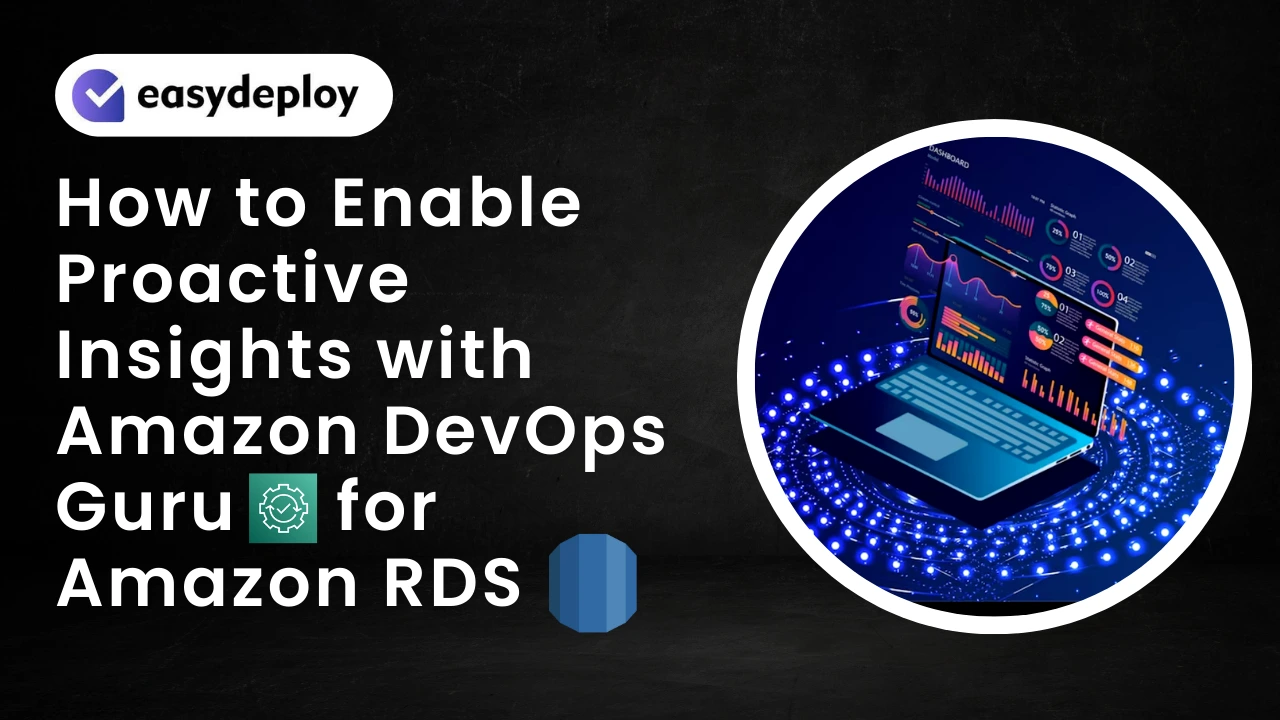Why Choose AWS DevOps Guru?
AWS DevOps Guru for AWS RDS is a fully managed service that helps to analyze the performance of the Amazon Aurora MySQL-Compatible and PostgreSQL-Compatible engines. You only pay for what you use in DevOps Guru.
This service relay on Machine Learning(ML) and advanced mathematical formulas. So it easily detects the problems before it gets worse and also it gives solutions for the problems by analyzing the problems using machine learning feature.
A proactive insight lets you know about problematic behavior before it occurs. It contains anomalies with recommendations and related metrics to help you address issues in your Amazon Aurora databases before becoming bigger problems.
Learn more about Proactive insight
In this blog, we will understand about adding AWS DevOps Guru with the Amazon Aurora RDS cluster.
Enable AWS DevOps Guru at Region Level
First, we need to enable this service at the regional level in our AWS Account. Go to the AWS DevOps Guru page and click the Get Started link.
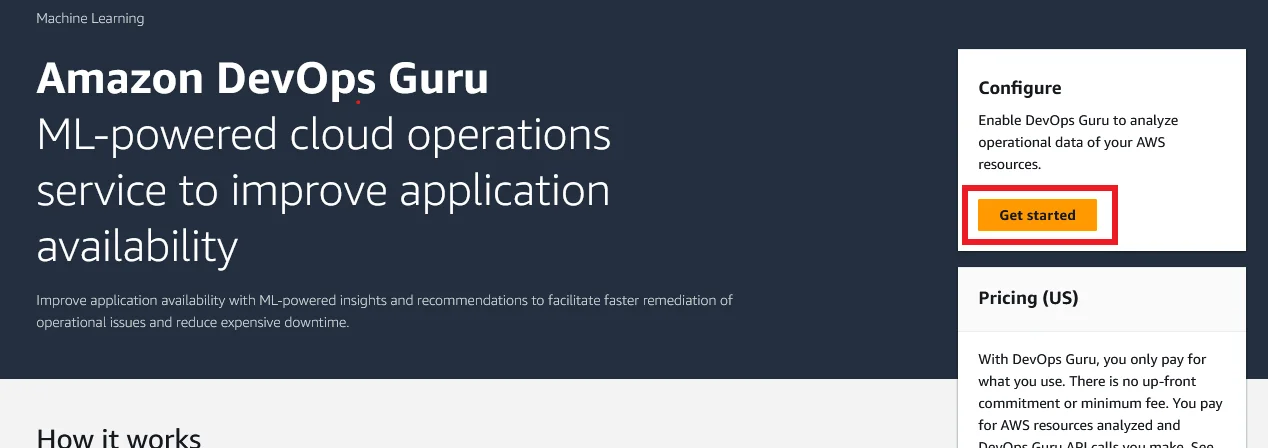
-
First Choose the Monitor applications in the current AWS account choice. If you want to monitor across your organization’s level choose the first one.
-
This Service will create a new IAM role to evaluate your AWS resources.
-
For DevOps Guru analysis coverage, click the Choose Later. We can configure it later. Until then It won’t analyze any of the resources and no cost occurs.
-
Click Enable button.
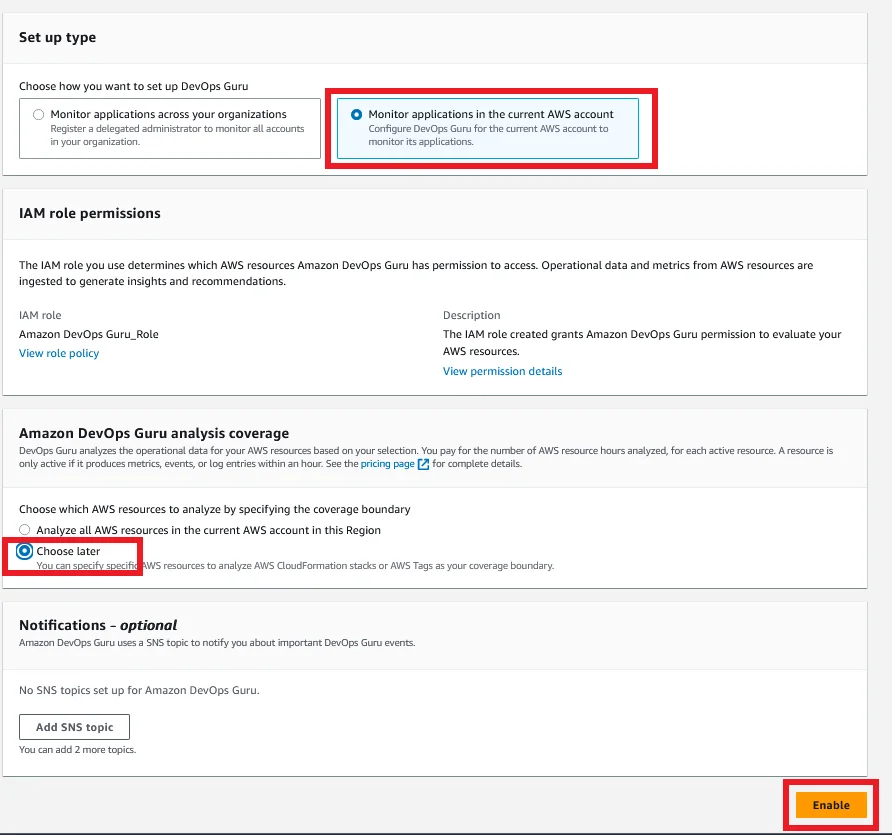
Create AWS RDS with AWS DevOps Guru Enabled
Go to the RDS console and click Dashboard followed by Create database.
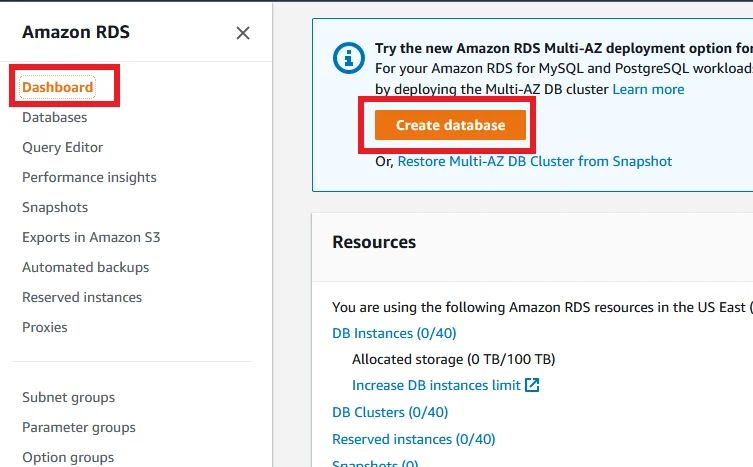
To choose a database creation method, select Standard Create.
For Engine options choose any one of the Amazon Aurora engines. Because right now AWS DevOps Guru supports only Amazon Aurora Mysql-Compatible and PostgreSQL-Compatible engines.
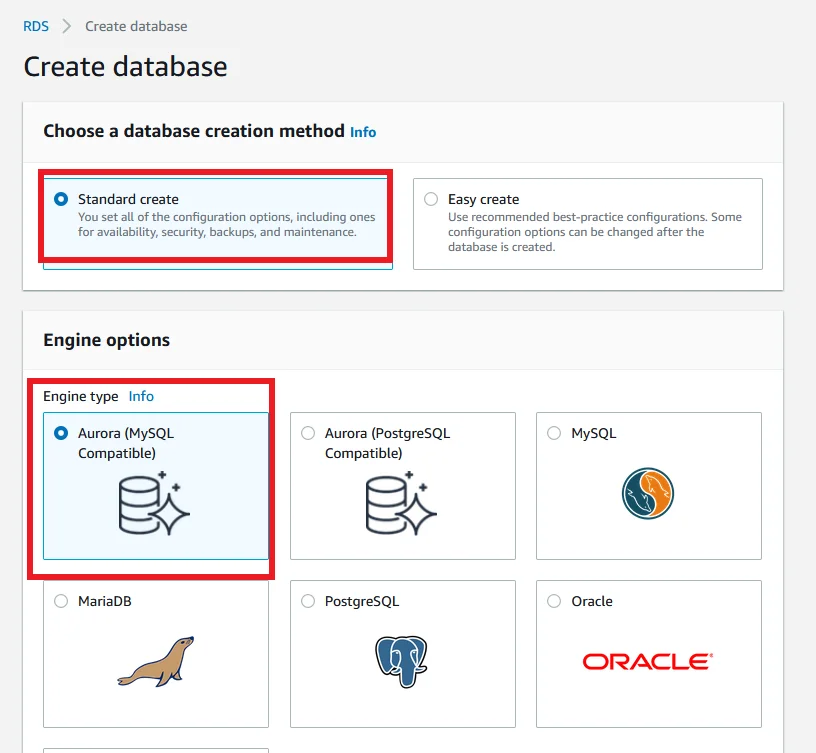
Provide the DB cluster name and username and password for the database.
Read now: Upgrade MySQL version at minimal downtime
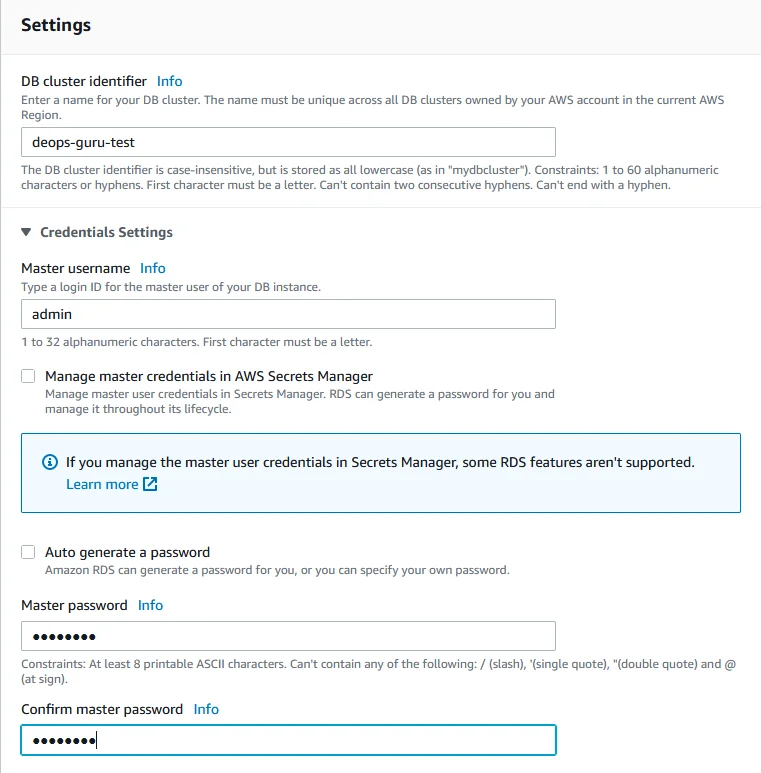
Under Instance configuration, for the DB instance class choose any class. But for type, only the g-type instance supports DevOps Guru. So, choose any g-type instances for your database cluster.
For Availability & durability, choose Don’t create an Aurora Replica for this test purpose.
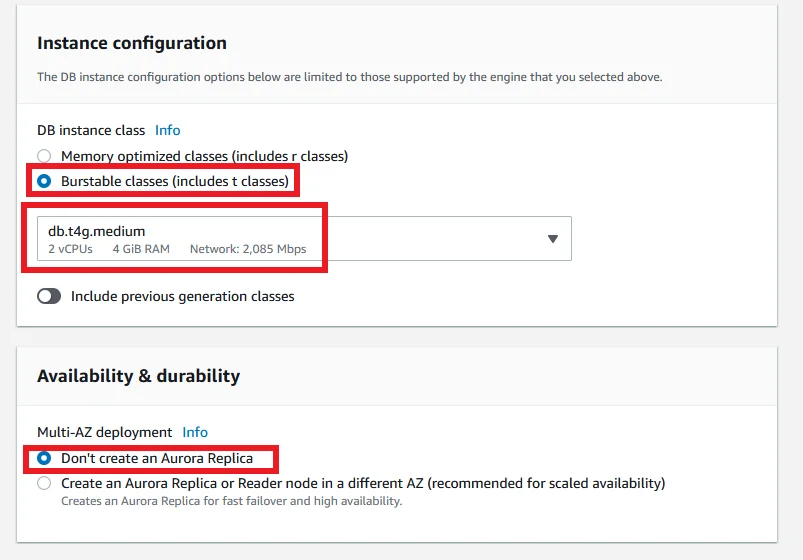
-
Under the Monitoring section, Turn on Performance Insights is enabled by default. So just leave it as default. If it doesn’t enable you can’t able to enable DevOps Guru.
-
Then enable Turn on DevOps Guru.
-
For the Tag key, we need to add tags for our database. DevOps Guru will use these tags to identify the resource to be analyzed.
-
The most important thing is, the Tag key prefix should be like “DevOps-guru-”. This isn’t case-sensitive. For example “DevOps-guru-default” or “DevOps-Guru-test”.
-
For Tag value, we can give anything. For now, we just leave it as default.
-
Fill in All the other details, and click Create Database button.
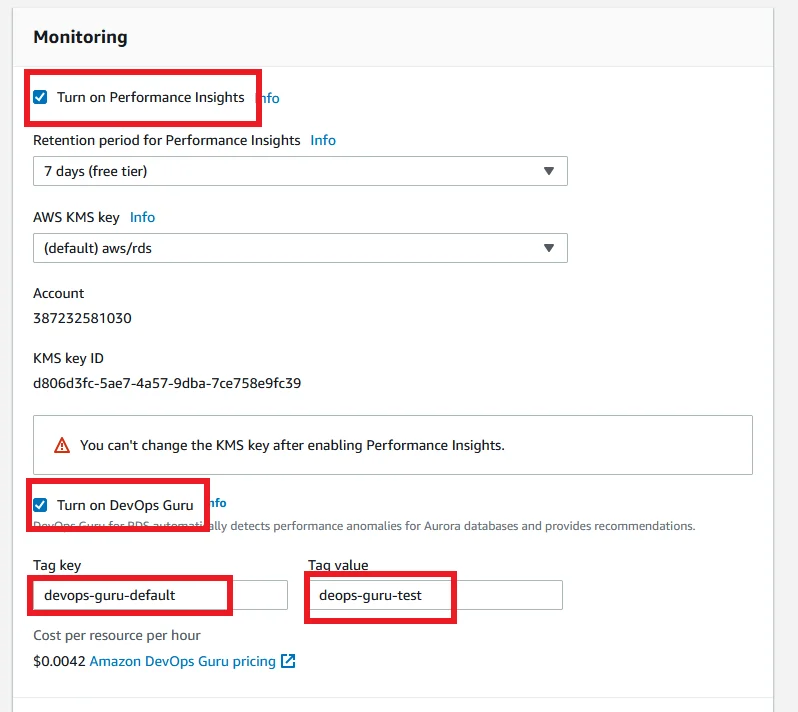
Wait until the database Status to Available.
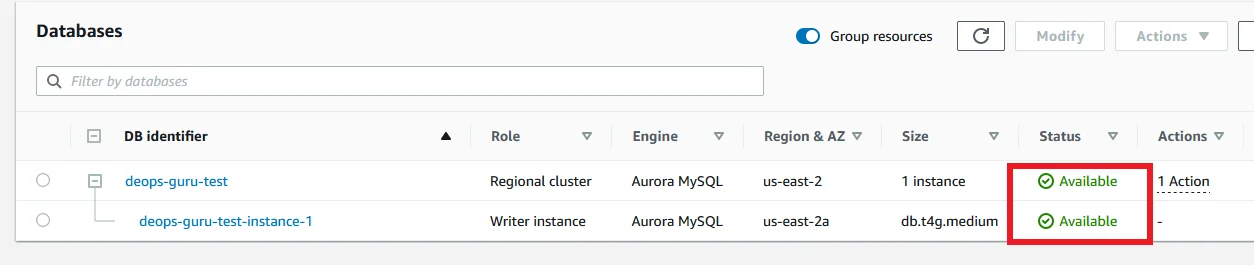
Now open the DevOps Guru, and you can able to see the database cluster and database instance under the System health overview section.
Now our DevOps Guru setup is ready. If any problems occur in the database DevOps Guru monitors via Performance insights. It analyzes the problem before it gets worse and it gives possible solutions also.
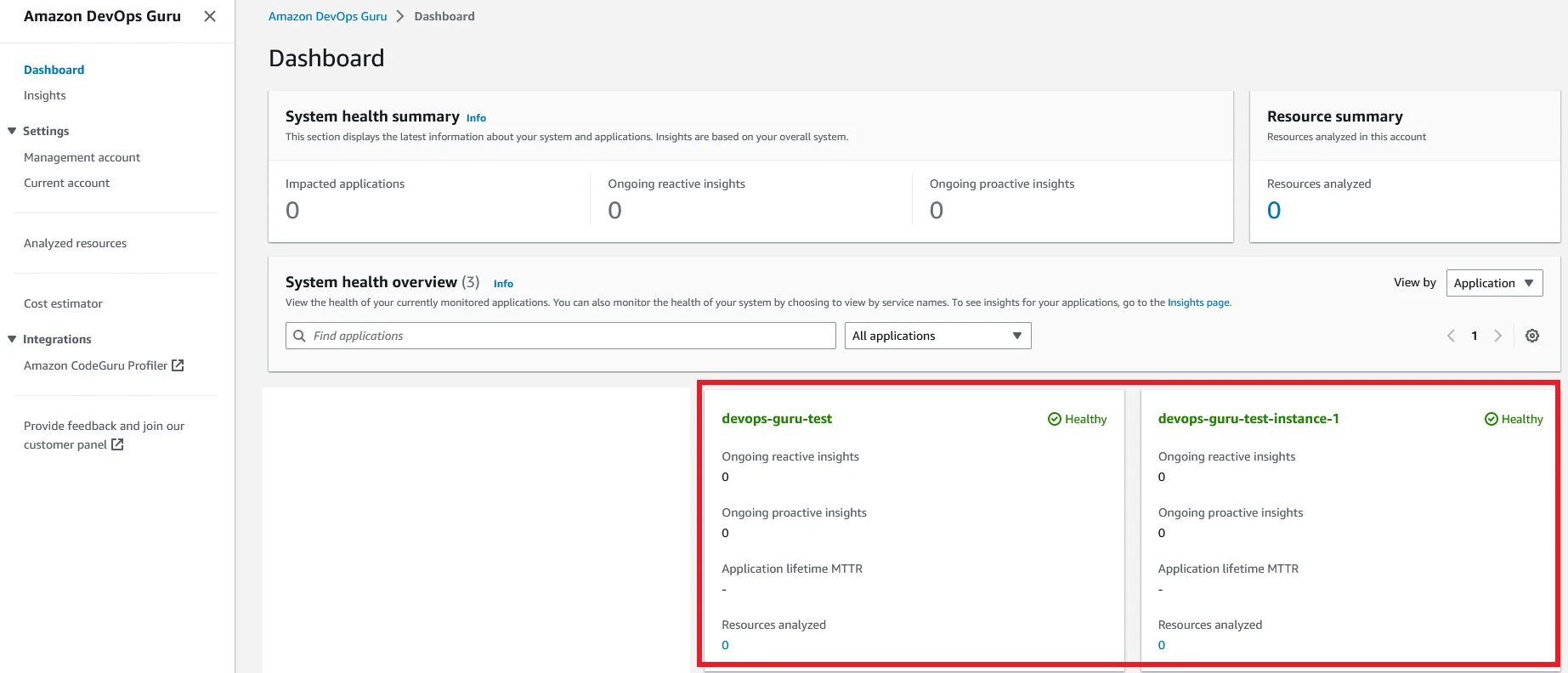
Enable DevOps Guru in Existing RDS Cluster
If you want to enable DevOps Guru in an existing Aurora cluster, follow the below steps to enable it.
-
In the left side panel of the RDS console click the Performance Insights link.
-
Select the Database instance which you have to enable DevOps Guru.
-
You could able to see the DevOps Guru for AWS RDS toggle in the below screenshot. Or there will be a notification banner for Turn on DevOps Guru for AWS RDS. You can click any one of them to enable it.
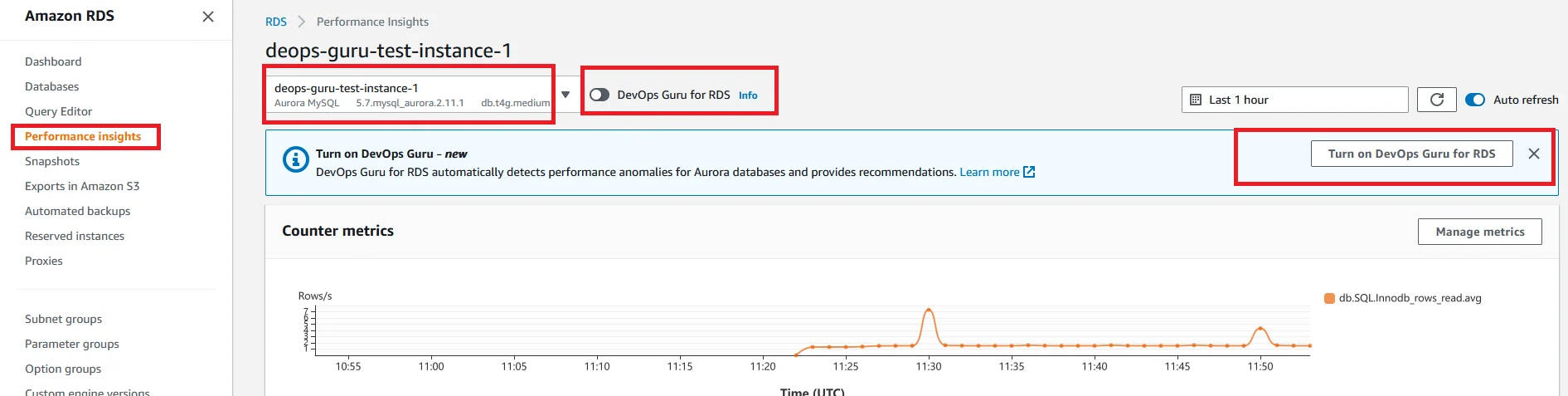
Add tags as I mentioned in earlier steps and click Turn on DevOps Guru button.
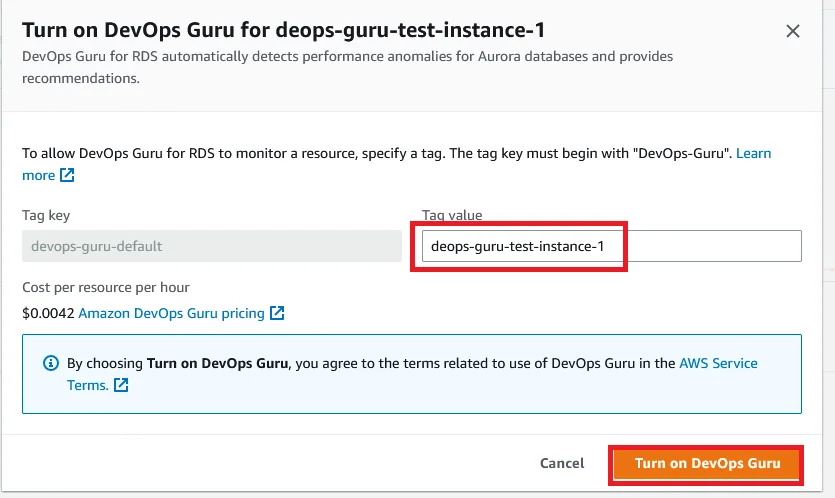
Now navigate to the AWS DevOps Guru Dashboard and you can able to see your database will be shown there like the below picture.
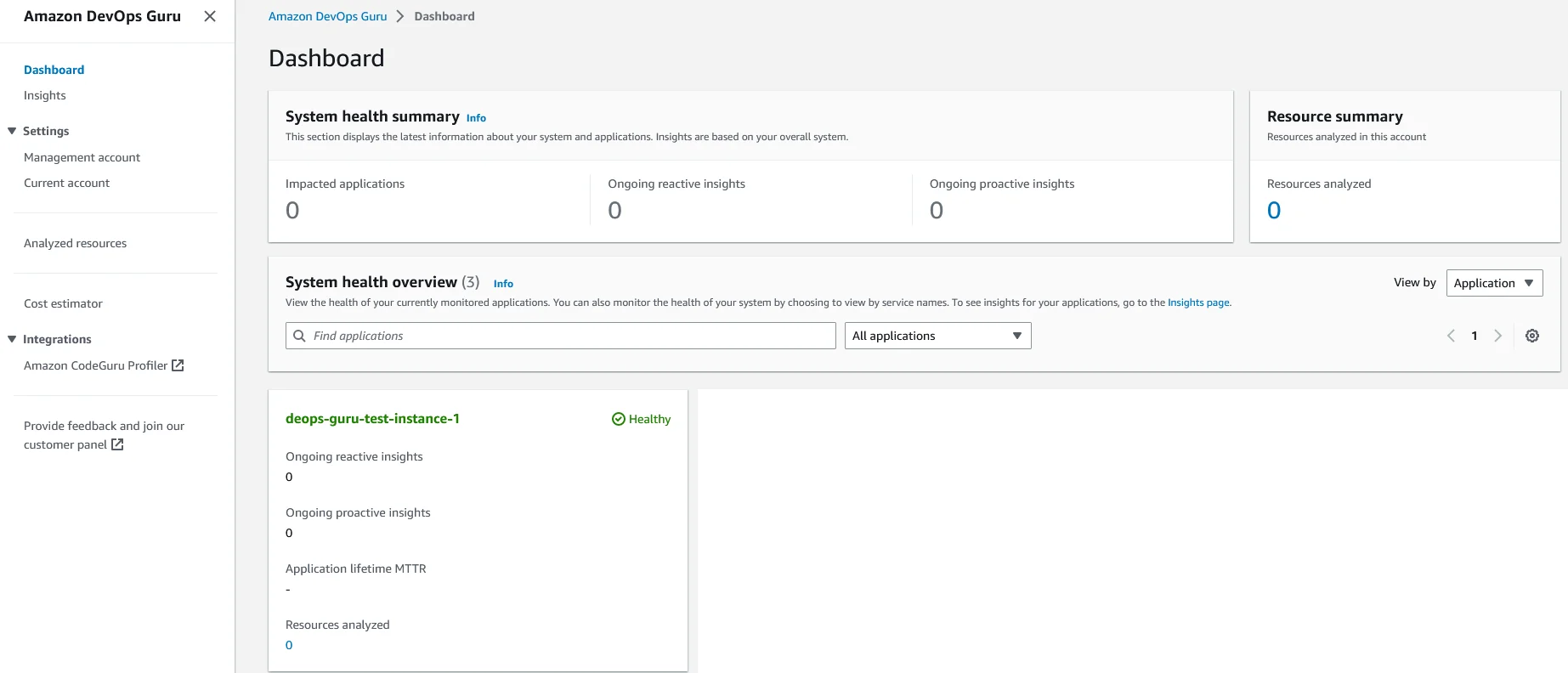
Add notifications in DevOps Guru
In the left navigation panel of the DevOps Guru console click the Current Account section.
Under Settings → Notifications, Click the Edit button to add notifications.
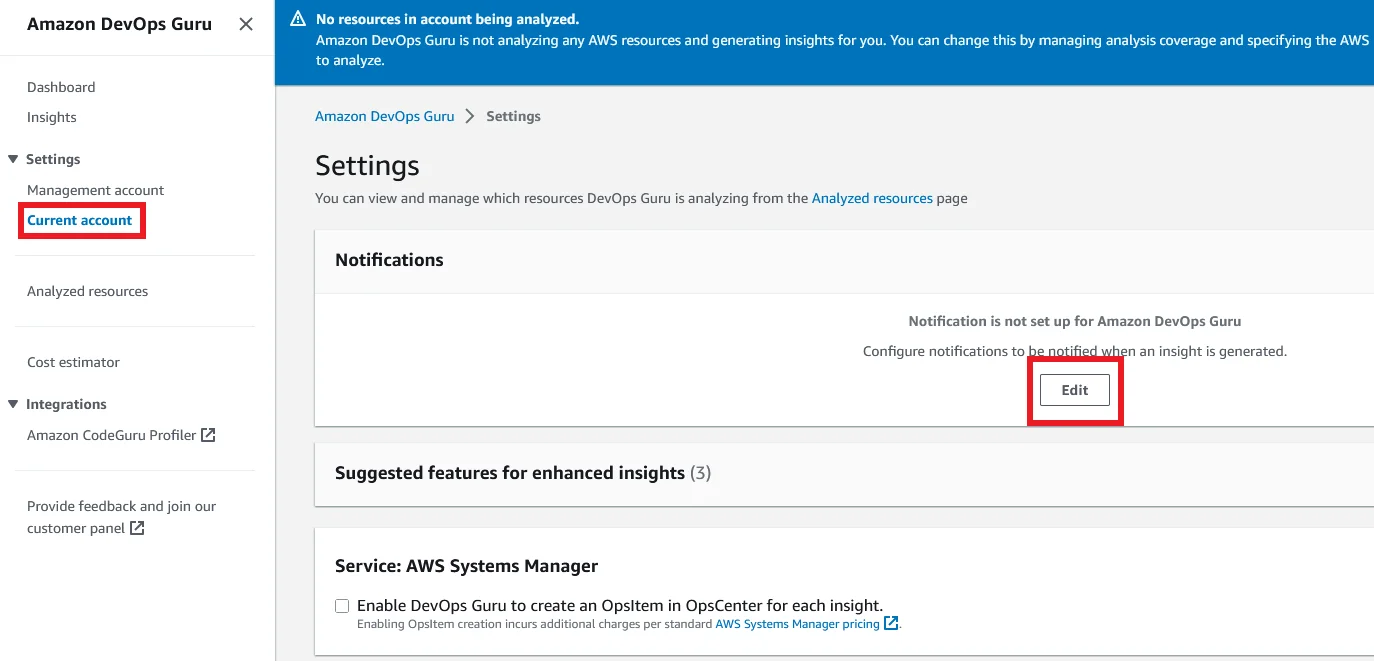
Click the Add SNS topic button.
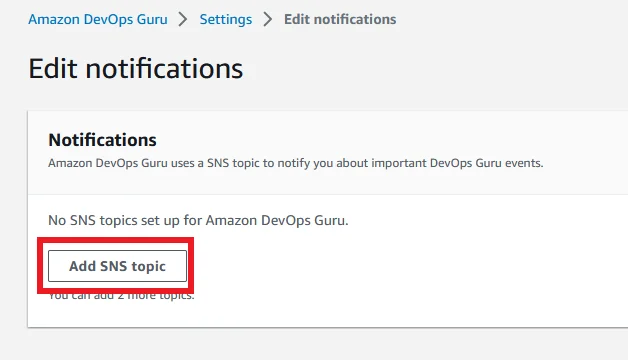
- To choose an SNS notification topic, select Create a new SNS topic for create a new topic. If you want to use an existing topic, select the first choice.
- Then enter a name for the new SNS topic.
- under the Notification configuration, choose anything for your convenience and click Save.
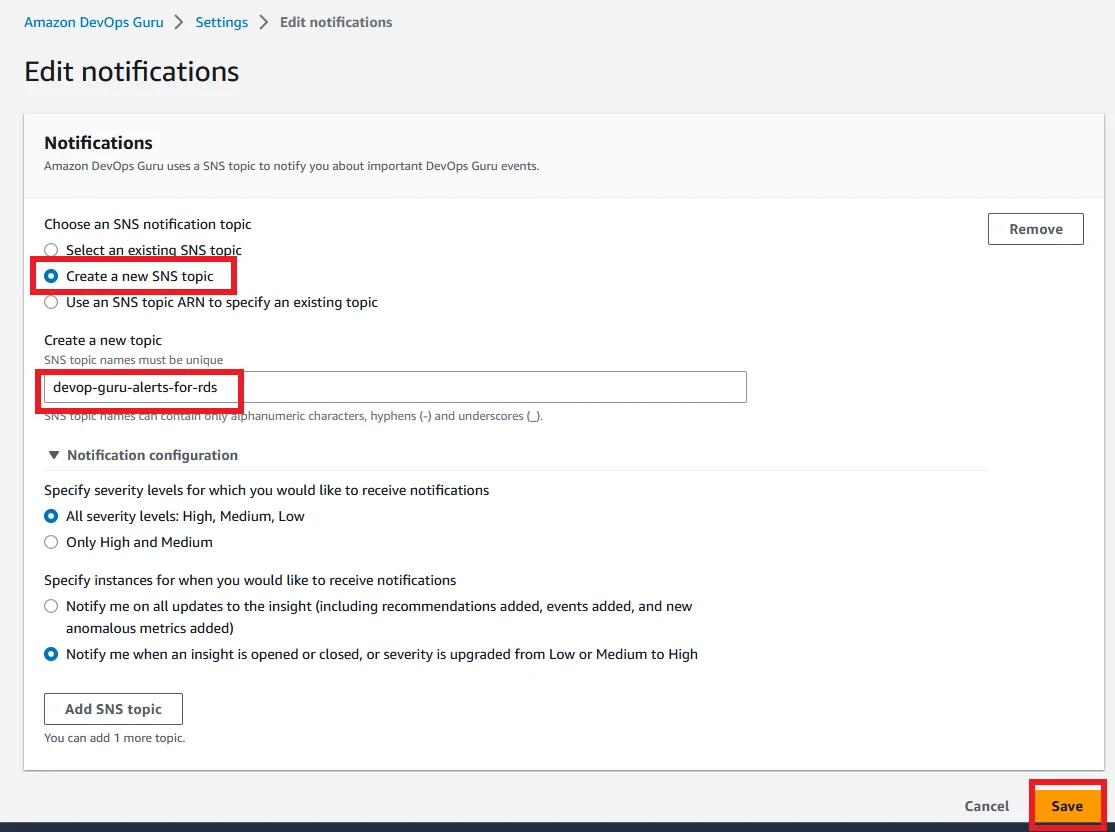
Conclusion
All sets well. From now AWS DevOps Guru will be able to monitor your database by notifying you about potential operational issues before they become bigger problems. Using this service you will pay for only what you use. Performance Insights only collect database metrics and does not give any alerts if anything is down. So DevOps Guru helps to alert with more detail about the problem and also gives possible solutions for them. So the problem-solving time reduces from days to minutes. This feature is one of the best monitoring features for the Amazon Aurora RDS cluster.
Also Read: Stop and Start RDS Automatically
I hope you enjoyed reading this article… See you again in a new one.
Set up your DevOps Guru for RDS with our AWS Consulting Service.
FAQ
1. Why should I choose AWS DevOps Guru for AWS RDS?
It detects the problem in the AWS RDS and comes up with possible solutions with the help of machine learning.
2. Can I enable AWS DevOps Guru in an existing AWS Aurora cluster?
Yes, You can enable this service in an existing AWS Aurora cluster.
3. Which database engines are currently supported by AWS DevOps Guru for RDS?
AWS DevOps Guru for RDS currently supports AWS Aurora MySQL-Compatible Edition, AWS Aurora PostgreSQL-Compatible Edition, and AWS RDS for PostgreSQL.