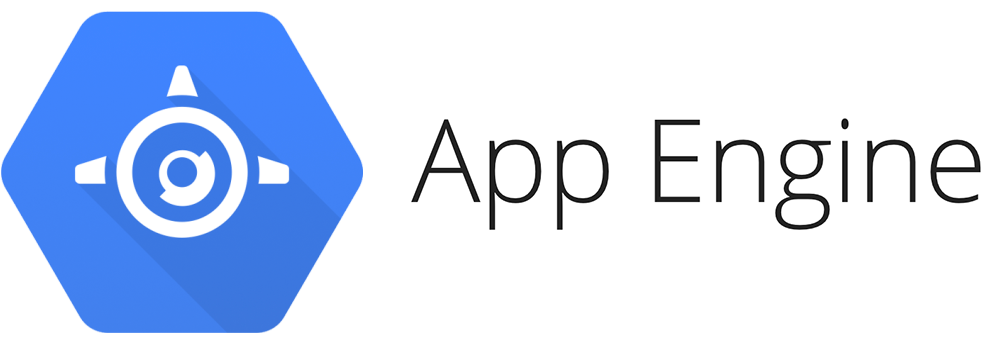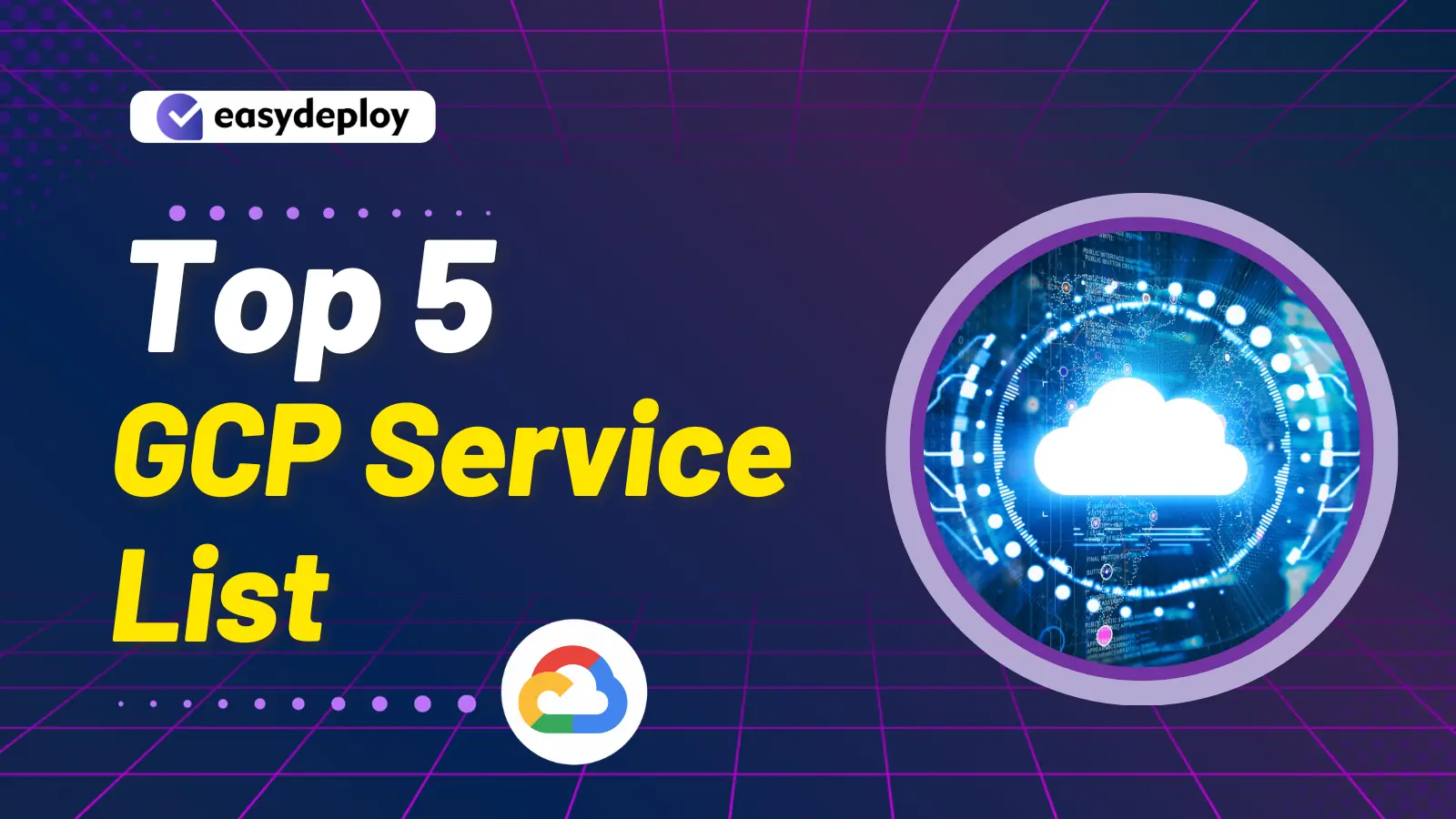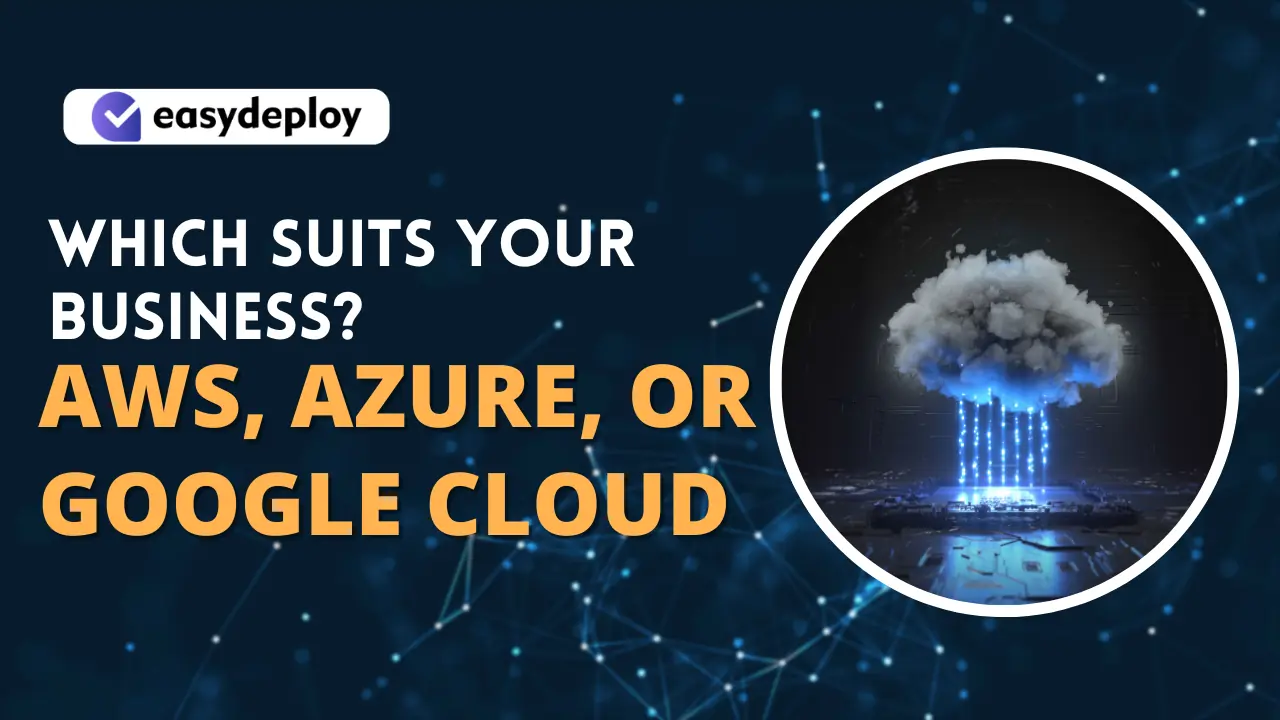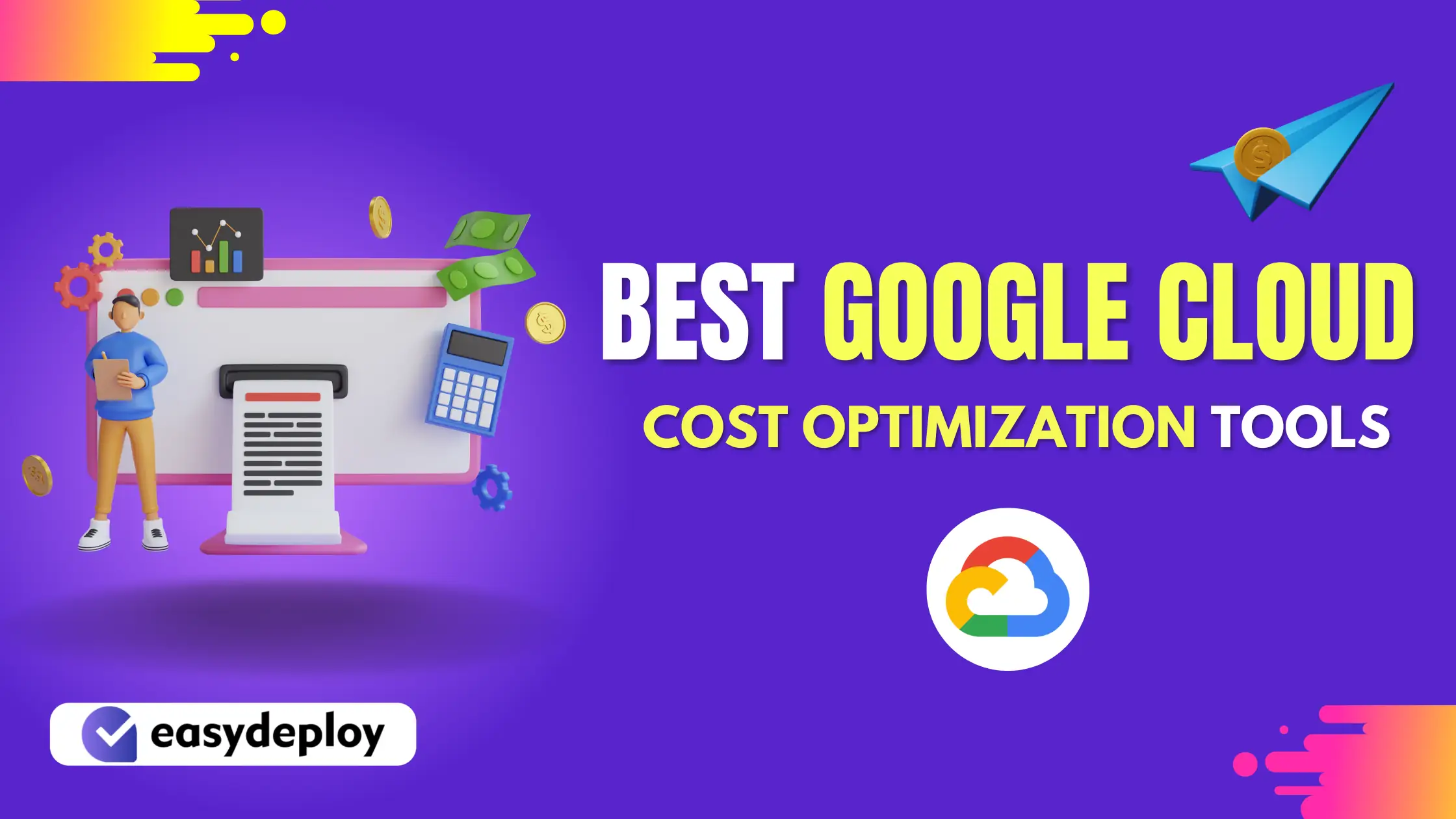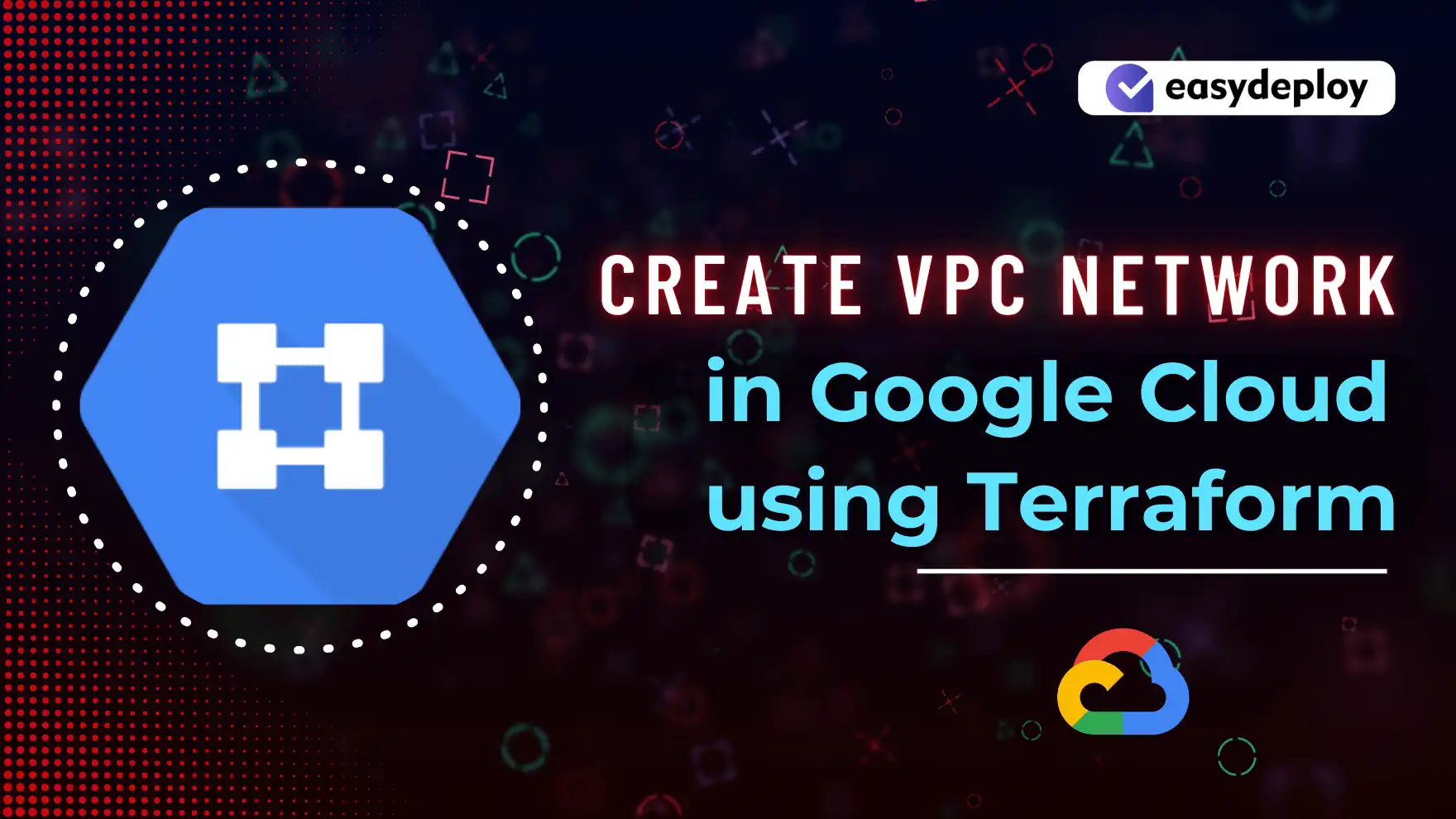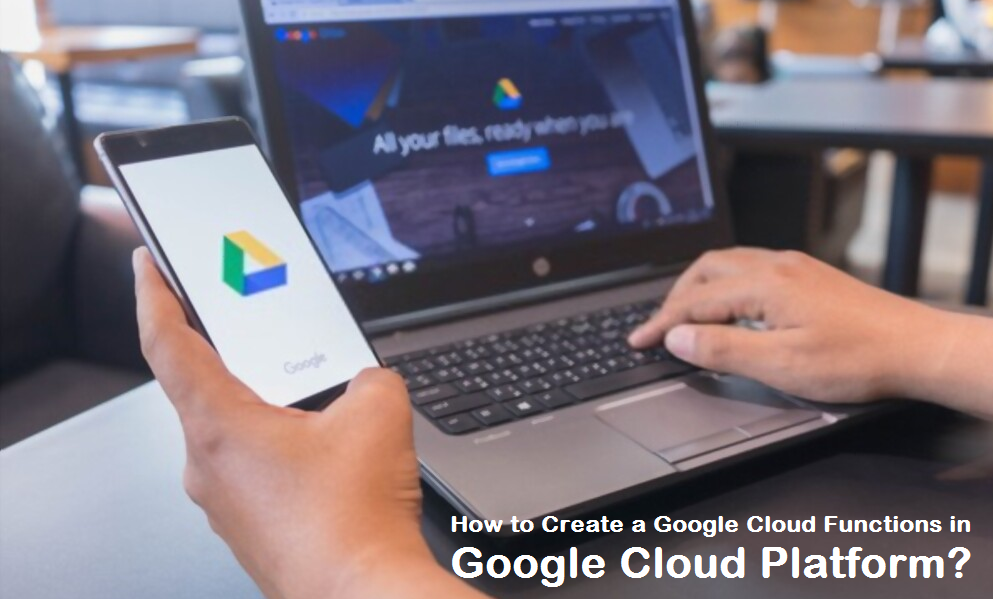In this article, I am going to explain how to deploy an App in the App Engine in the Google Cloud Platform. It will be a step-by-step process for deploying an Application, it is like hosting a website in App Engine.
What is App Engine?
App Engine is a fully managed, serverless platform for developing and hosting web applications at scale. You can choose from several popular languages, libraries, and frameworks to develop your apps, then let App Engine take care of provisioning servers and scaling your app instances based on demand.
Steps for deploying an App in an App Engine
Before deploying an App in an App Engine you have to log in to your GCP Console and you have to create a Project.For every project you can access only one App Engine account in Google Cloud Platform.
Selecting a New Project and Creating a new one
In the navigation menu you have to select API & Services and click on Library and search for APP ENGINE ADMIN API and then enable the API
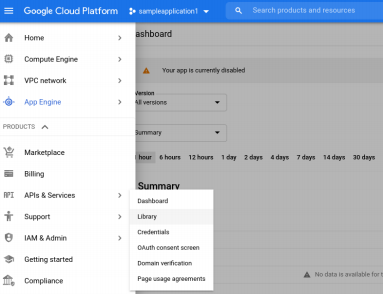
After enabling the API you have to select the navigation menu and click on the APP ENGINE in the Services and then you will get the below screen
Then you have to Select Create an Application as well as choose your preferred Region and click on create an app in the GCP console
After that you have to select your Language and Environment for your Application
After clicking on the next icon you will get the screen for setting up a billing account for your project
After setting up the billing account you have to activate the cloud shell at the top right corner in GCP Console
After activating the cloud shell and be ensure that it is in selected project ,if not
Enter the command gcloud config set project [Project ID]
Then you have to create a directory or a folder by entering the command as
Mkdir testfile(Folder name)
To create a file in that folder use touch command:
Touch index.php
Touch app.yaml
To add the Php code use nano command:
Nano index.php
In yaml file specify the runtime of the program:
Nano app.yaml
To deploy the App in the APP Engine you have to run the command as
gcloud app deploy app.yaml
Before deploying the App it will make a request to the GCP API call.
You have to Click on the Authorize icon.You can see that in the below screen
To deploy the App in the specified version you have to enter the command as:
gcloud app deploy –version v1
In the below screen you can see the target version is set to v1 and also you can see the URL of your website.
To access the Application and to get the URL you have to enter the Command as
gcloud app browse
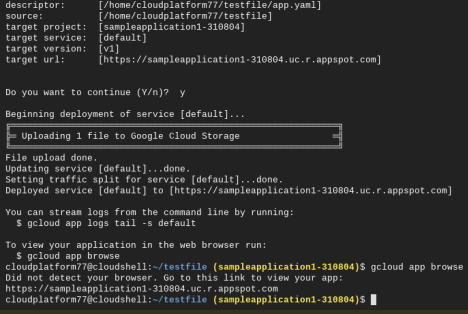
If the URL is working fine then it will take you to your App Engine website.
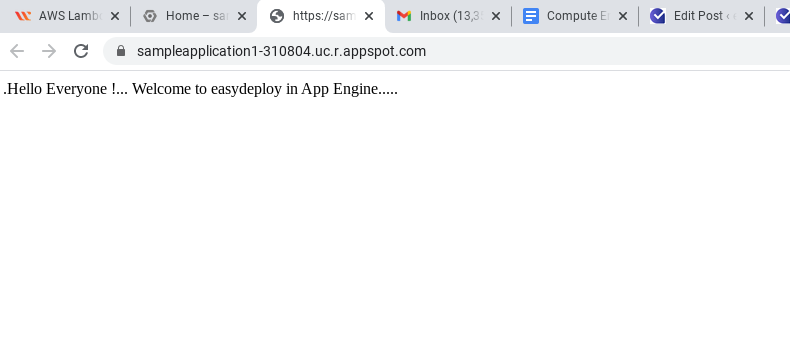
Here in the below screen you can see the App Engine Dashboard and it will show you all the functions and its versions,instances and summary of your App Engine.
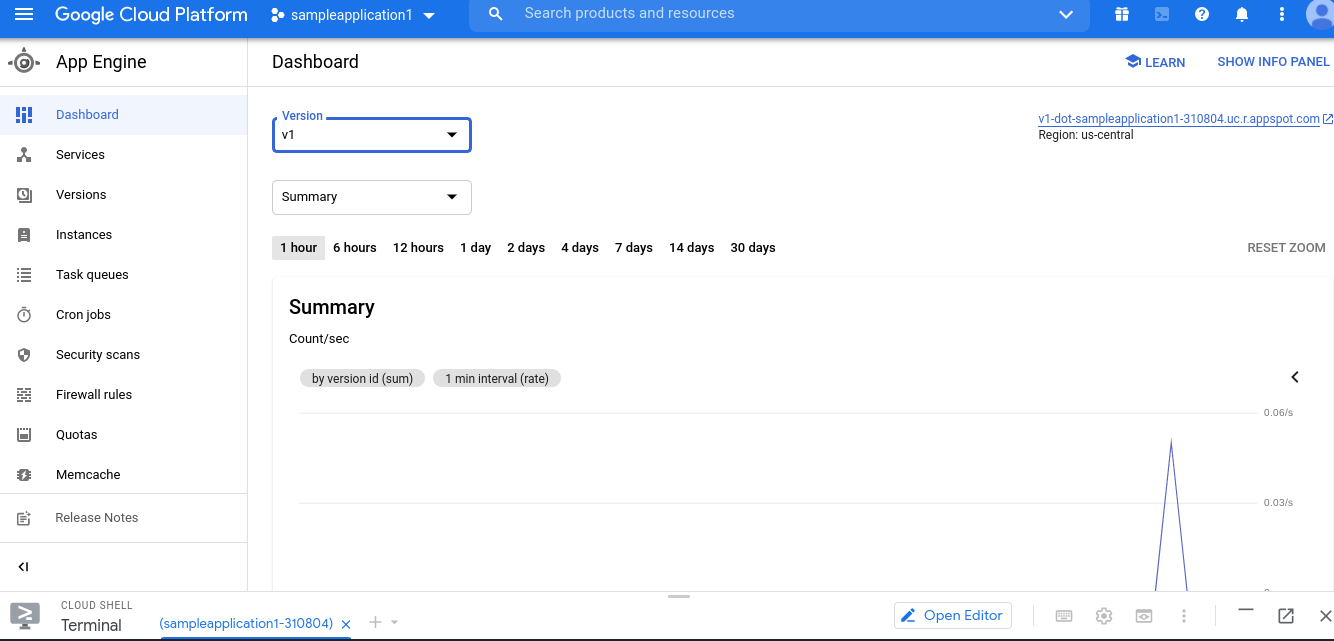
Conclusion
I hope this article will help you in getting started with an App Engine and to host an website in App Engine in the Google Cloud Platform.In the next article we are going to publish few more articles regarding Google App Engine(GAE) and how to use them till that stay tuned for more articles!.
Happy Learning!!